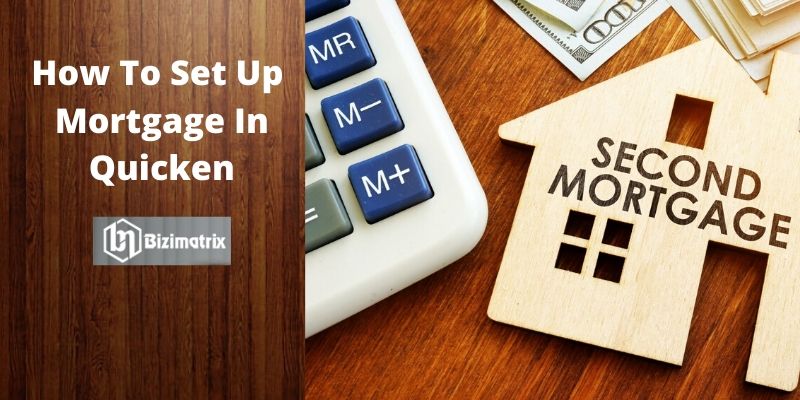Quicken is widely famous for its accounting software. Via Quicken we can manage any organization accounting like cash inflow or outflow. Earlier, Quicken has given the facility a Quicken rental property manager option. Where you can manage your rental property document. Besides this Quicken, users can set up a mortgage account to keep track of their property loan. Today we are here to help you how to set up a mortgage in Quicken.
In addition, we will tell you how to link an existing house and mortgage account in Quicken. Linking existing house and mortgage account we should create first house account. So let’s see first how to set up a mortgage account.
Steps To Set Up Mortgage Account In Quicken
To set up the mortgage account in Quicken, we have to open Quicken and choose the “Add an account” option. You will see a popup menu, where you will see various types of account which you can setup. After that follow the below steps…
- Then you have to go under the property and debt category.
- Just below of Loan & Debt, you will see the Loan option.
- Select the Loan option.
- The next popup window appears on your screen where you will see “enter the name of your loan provider” text field.
- Provide a valid loan provider name in the text field.
- Besides, typing you can choose already given popular provider name.
- For example, we are selecting a Quicken loan account.
- Then select continue.
- The next window appears on your screen name Add loan account.
- There is two text field available one is for user id or other is Quicken loan password.
- This two field is used for an auto downloadable bank transaction if you want to do automatically download transaction then choose this.
- Otherwise, choose the below option ”manual loan account”. We are choosing this option.
- After that it will ask the name of this mortgage loan in Quicken, fill the name.
- Below the loan name select loan type from the dropdown list. Select mortgage.
- Fill all the details like Opening date, original balance, etc.
- Click next to continue.
- The next window will appear for loan detail.
- Fill the details if require and select continue.
- You can see the next window for a loan reminder, where Quicken asks automatically to enter the transaction in your account register. If you like to do that than check the checkbox and click on the Next button.
Step 2 Set Up Loan Payment Reminder
After selecting the next button in the previous setup, you will see the loan payment reminder window.
- Fill the name of the amount to be paid.
- Fill the due date.
- Select the account which you will use to do the payment.
- Click the done button.
- Now you can add your home as a linked assets account. But for now, we are skipping this step and select the done option.
- Finally, you can see your recently added mortgage account on the left side of the corner.
You have seen how to set up a mortgage account in Quicken. Now if you want to like house account to mortgage account in Quicken then read the below steps.
How To Link An Existing House And Mortgage Account?
Adding a mortgage account in the existing house account, we should already have a house account. if you have then followed the below steps.
Link A House Account With A Single Mortgage Account
- Fo doing this choose Tools menu and select the account list.
- Select the Edit option and select the house account which you want to link.
- Then You will see the Account Details window
- After the mortgage account, you will see the drop-down list select liability account from the inside list.
- After that select the loan account from the drop-down list. It’s done.
Link a house account with more than one mortgage account
- Go to the Tools menu and choose the account list.
- Select the Edit button and choose loan account
- You will see the Account detail window choose the Linked Asset Account option from the dropdown list.
- Then select the House Account which is associated with this loan from the drop-down list.
- Finally, repeat step1 to 4 for the other account.
How you can know if this worked?
If you want to know is this work or not then follow the below steps.
- Go to Tools and select the Account List.
- Select the right hose account which is connected to this account and choose edit.’
- Now you can see the account details window.
- Inside the mortgage account, you can see the multiple Quicken mortgage.
Conclusion
Quicken accounting software is best for the rental property manager. It helps to maintain the record of any property managers’ data. We have given full setup of how to set up a mortgage in Quicken software. Follow the above steps and always connected with Quicken software.