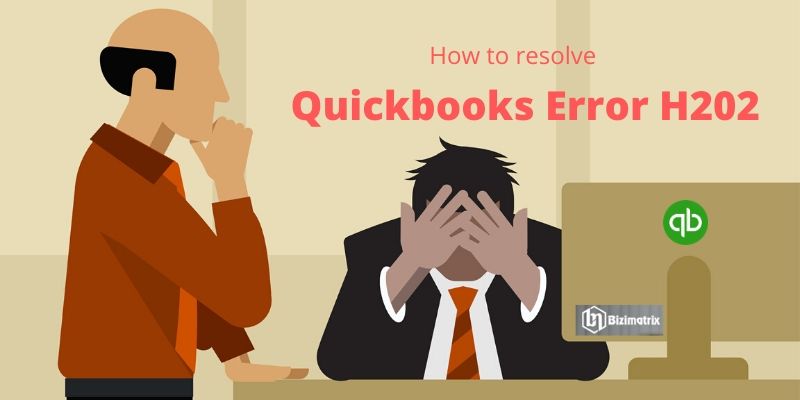Quickbooks’ popularity is increasing day by day in the USA small business owners. Because it has various tools to handle your business accounting. And its multi-user working mode facility helps employees work together on company files.
This multi-user access technology helps businesses to reduce cost and time of business. Because you don’t need to send a file from one system to another. Anyone within a network computer can access company files. But some users face Quickbooks error h202. When they try to run Quickbooks in multiuser mode.
If you have seen an error message on your Quickbooks screen ”Company file can not access due to invalid path”.Such kind of message comes under QB error code h202. To fix this error you have to read this blog till the end.
What is Quickbooks Error H202
When any bug is found in Quickbooks accounting software. Then it’s categorized by the Quickbooks team to identify errors. And provides a unique name to each bug. Like Quickbooks error h505 and error h101 etc. One of the errors users faces during multi-user access mode. When they are unable to access the company file, that is stored on another network computer, it is categorized in Quickbooks as Quickbooks error H202.
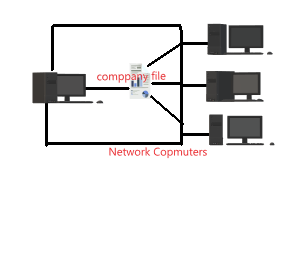
Reasons Behind Quickbooks Error H202
Quickbooks users face Quickbooks error code h202. When Quickbooks tries to establish a connection to another network computer. So that users can easily access company files. But Quickbooks are unable to connect due to some reasons. Let’s see below those reasons.
- The network computer system has the wrong configuration settings.
- Quickbooks is unable to connect to the IP address of the network computer, that stored company file.
- Firewall settings are blocking Quickbooks to communicate through the server computer. Because the firewall has blocked incoming and outgoing communication.
- Quickbooks services are not working on the network computer. like QuickbooksDBXX or QBCFMonitor
- And network data file {.ND} has been corrupted
How To fix Quickbooks Error H202
In order to fix Quickbooks error h202, Intuit advice us to use Quickbooks database server manager. But if you have done this process and still facing the issue. Then our advice first keeps backup of your QBW file. So that if anything lost during fixing this error. Then you can restore the original data of Quickbooks. So let’s fix this error code h202.
Solution 1 Check your Network Connectivity
If you want to check, your computer or any network computer is connected through the server or not. Then you have to use the DOS command to check the computer is connected or not. But for this, you should know that computer IP address. And in case if you don’t know the IP address. Then you have to turn on Network Discovery on the computer that has this issue.
Follow the below steps to ping your server by DOS command.
- Press Window key + R button to open the run window.

- Then type cmd in a textbox inside the run window and press OK
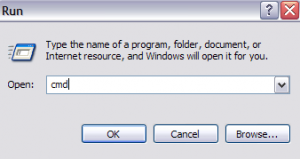
- Then type ping [server name] to get information regarding this server name and press enter. Ensure that there is space between ping and server name.
Now if you found packet loss or get a slow reply, then you have to repair your network. So, in this case, you have to follow the below steps…
Solution 2 Use Quickbooks File Doctor Tool
As you know Quickbooks file doctor is famous amongst QB users to resolve network-related errors. So use this tool to fix network-related errors first. Then we will proceed next step. To use Quickbooks file doctor, you need to download Quickbooks diagnostic tool or Quickbooks tool hub. Because Quickbooks tool hub is a package of different tools that resolve QB errors. Quickbooks file doctor one amongst them. So let’s follow the solution.
- Download and install Quickbooks tool hub then open it.
- Then run this tool to automatically configure network issue
- You can note the IP address shown when the tool is in progress.
- Now you have to enable the port that has Open Port Button, inside the firewall status section
- Follow all the information provided on the tool screen until the process is completed.
- Now you can open your company file that has Quickbooks error h202
If you still get difficulties to open the company file in multiuser mode. Then you have to follow the next solution.
Solution 3 Change Your Firewall Setting For Quickbooks Desktop
If your firewall has blocked Quickbooks functions, then you will need to follow the below steps to resolve Quickbooks error h202.
If you think Quickbooks file doctor will fix your firewall issue, then you’re wrong because you have to set up manually.
- Go to start menu and click on Window Firewall
- Now choose Advanced Setting from side navbar.
- A new window will open, you have to right-click on the Inbound Rules
- A new window open for Protocol and Port select New Rule
- And then select the Port and click on the Next button.
- But remember you should select TCP
- Then inside the local port, you have to provide a relevant port number for your Quickbooks version.
- After entering the port number you have to click on Next button
- Then select Allow the Connection, after that click on the Next button.
- For creating a rule you have to provide a unique name like QBport
- And when you have done all process then click on Finish
Solution 4 Check your Quickbooks Services Are running
If Quickbooks services are running on your computer. Then you would not see a Quickbooks error. But if it’s not running then you will get QB error code h202.
- Press window+R key from the keyboard
- Type service.MSC inside the run window text field and click on OK
- Then you have to search for QuickBooksDBXX from the list and double click on it.
- Now you will see the Properties window where you can see the service is Running or Started.
- Click on the start button, and choose the Recovery tab
- Now select Restart the Service from all three dropdown menu
- Then click on the apply & OK to save all changes.
- After that, you have to repeat these steps for the QBCFMonitorService.
Now you can open Quickbooks on every workstation. And if you still face QB error code h202. Then you have to follow the below steps.
Solution 5 Make New Folder For QBW File
As you have already read, the reason behind QB error h202 can be the QBW file. So follow the below steps to create a new folder for QBW file and give permission for Quickbooks use.
- First, create a new folder on the server computer
- Now share this folder to every network computer and give permission to share company file
- Now you need to copy the QB database file to the new folder
- Now you can open the company file in Quickbooks multi-user mode.
Conclusion
As you have seen the solution for resolving Quickbooks error h202. This error usually appears in Quickbooks multiuser mode. So whenever you try to use a multi-user mode. Check first, your computer is communicating with the server or not. You can use the ping method to check the network issues. But yet if above all procedures will not solve your issue. Then you have to use the Quickbooks file doctor tool to fix Quickbooks error.