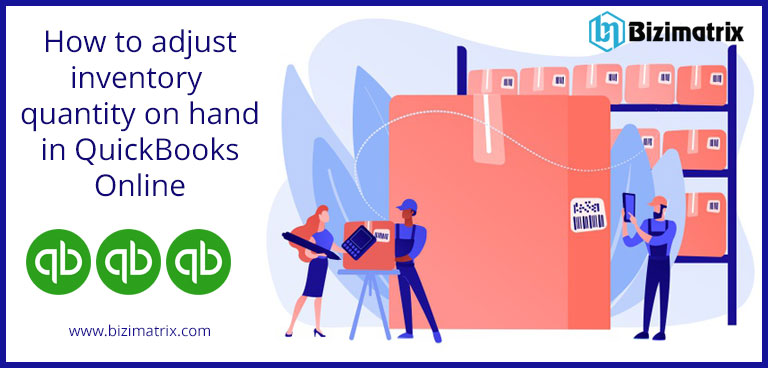A few times you can see that there are either more or less of an item than QuickBooks shows to you. In case you track inventory in QuickBooks Online Plus or Advanced, you will be able to adjust the quantity of an item manually without recording a purchase or sale, in order to match what you are having in your stock. So here we are going to discuss more such topic regarding inventory quantity in QuickBooks Online
QuickBooks Online fills the SKU, description, and quantity of your inventory item on hand. QuickBooks Online even suggests the Qty On Hand value for your New Qty value. In case you have been enabled the tracking of class and location, you will be able to supply details for all of those fields as you finish the Inventory Quantity Adjustment window.
How to enter an inventory quantity adjustment
Once you will save the inventory adjustment, QuickBooks Online will records accurate adjustments automatically to the stock Asset and also the Cost of Goods Sold (from stock Shrinkage) accounts.
- Go to the + New option.
- Click on the option of Inventory Qty Adjustment.
- Fill out the Adjustment Date.
- From the drop-down menu of the Inventory adjustment account, go to the appropriate account.
- Choose your products from the Product section.
- For your every item, fill out either a new quantity or an update in quantity.
- From the Memo section, fill out the information regarding the adjustment.
- Once you are completed, hit on the Save and close option.
How you can edit or delete an inventory quantity adjustment
We suggest you be wise and careful while editing inventory adjustment entries. Editing your inventory can lead to a great impact on your accounting. In case you are not sure whether you have to do this or not, you can contact your accountant.
- Go to the Search icon under the toolbar.
- Then click on the option of Advanced search.
- From the drop-down menu of Inventory adjustment account, choose your accurate account.
- Under the drop-down menu of All Transactions, go to the Inventory Quantity Adjustment.
- Hit on the Search.
- Now in the results of the search, click on the adjustment you have to edit or delete.
By doing this, you can open the inventory quantity adjustment. Here, you will be able to add new adjustments and also edit your previous adjustments. In case you want to delete all inventory quantity adjustments, click on the Delete option.
Conclusion
Most of the time or occasionally, it might be possible that you have to make adjustments to inventory item details in QuickBooks Online. Normally, you will have to adjust the quantities of your inventory item on hand and starting values.
Sometimes you can discover, normally after physically counting the number of inventory, that you are having a number of an inventory item differ from reported in QuickBooks Online. In such a case, you will have to adjust the quantity in QuickBooks Online in order to match what you are having in your stock.