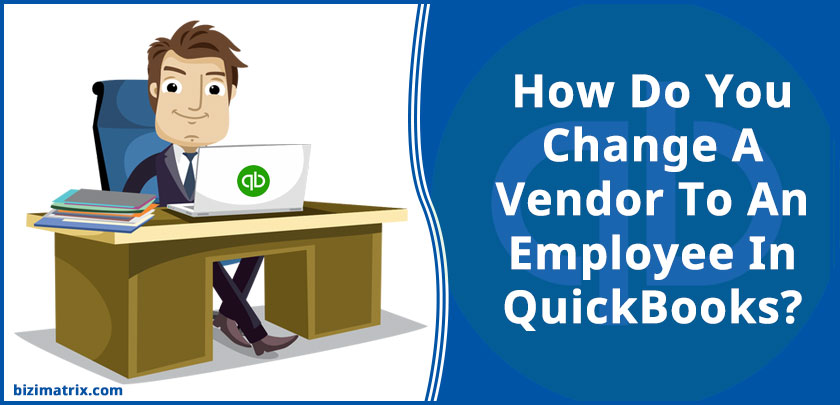QuickBooks is a powerful financial accounting software tool that offers seamless features to small businesses. To change the vendor to an employee, the QuickBooks client has to get the employee set up as an employee. Also, in this article, we will show you the steps that will guide you on how to:
- Change a customer name type to vendor or employee
- And, change a vendor name type to a customer or employee
- Change an employee name type to a customer or vendor
Note: However, it is important to remember that there is no option in QuickBooks to change a name type from anything other than Other Names.
If you are fed up with your old(not business connection) vendors and want to know how to delete a vendor in quickbooks, Dial our Quickbooks helpline number for instant removal.
There are two options available if you need to change a name type are:
- Delete the name and create it again with the appropriate name type. This is useful if no transactions exist for the name.
(a) Go to the Centre (Customer Centre, Vendor Centre, or Employee Centre) in which the name currently exists.
(b) Right-click the name and select Delete.
- Make the name inactive and create it once again under the proper name type. Use this method if there are transactions are with the name.
(a) Go to the Centre.
(b) Right-click the name and select Make inactive.
Note: We can only change the different names to another type of name ( for example, vendor, customer or employee). Once the changes are made the type of name can be changed.
If you have an employee record and want to change the record to a vendor, so for this you must delete the original employee record or make it inactive.
Steps To Change A Vendor To An Employee In QuickBooks
You can change a vendor to an employee in QuickBooks with the help of a few simple steps, which are given below.
- Set up a new Employee name
Note: QuickBooks doesn’t allow duplicate names.
(a) Choose Workers at the left.
(i) Select Employees.
(ii) In the top right of the page, click Add an Employee.
(b) In the Full Name field, choose a unique name and this should not be the same as the Vendor name.
(c) Enter the rest of the contact information.
(d) Click Save.
The vendor name change in quickbooks is not a big deal but if you never did before then take a perfect guideline with our support team.
- Your next steps will depend on your situation.
If this person should have received paychecks but was created as regular cheques/checks under their Vendor name, then:
(a) Run a Transaction List by Vendor report to get the accounts, dates, and amounts attached to the vendor.
(b) Edit each transaction linked to the vendor, then save them to the new Employee name.
(c) Once all transactions are edited/added, you can safely delete the Vendor name.
(d) Now, edit the Employee name, if required.
Creating Vendor Record
- Click the Employees menu and select Employee Centre.
- Right-click the Employee you want to turn into a Vendor and select Delete or Make Inactive.
- Click the Vendors menu and Vendor Centre. Alternatively, click the Vendors icon.
- Now, click the New Vendor.
- Enter the required information in the Vendor Name, Currency and current Opening Balance fields from the previous Employee record.
- Go to the address info tab and choose Additional Info.
- Additional Info provides all of the required information and includes optional default expense accounts in the Account Profile tab.
- Now, click OK to save and close the new vendor information.
Convert Employee Transactions
- Click the Employees menu and select Employee Centre.
- Choose the Employee tab and choose the original Employee to view all of the transactions associated with the account.
- Now, double-click each transaction that needs to be set to the new vendor.
- Change the employee name to the new vendor name.
- Now click Save. Similarly, complete the process for each transaction.
When you complete the changed procedure of transactions between vendor transactions and employee transactions, you may delete the employee, if needed.
Conclusion
You can find all possible help and solutions for how to change a vendor name to an employee in QuickBooks from this blog. When you are sure the existing data is accurate, you can set up the next employee, and begin utilizing the payroll functions for real.
Read More…