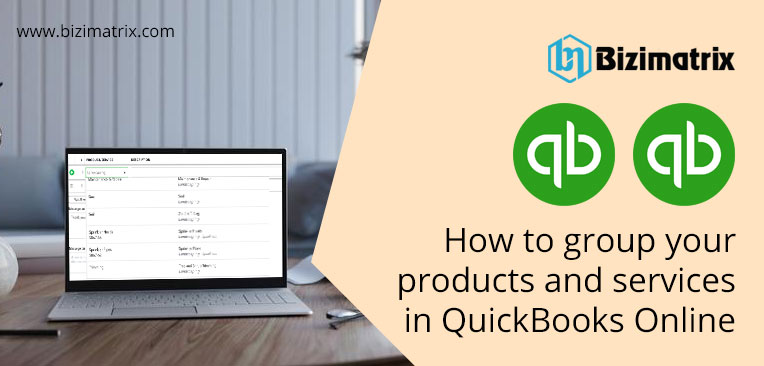We will teach you how you can group your products and services into various categories within QuickBooks Online. You can get effective insights into your sales as well as inventory whenever you run reports. To keep all of your products and services in an organized way, you can make a group of everything into categories. Let us see how.
How to create a category
Here you can create categories to group products or services of the same type. In case you want to clear more regarding the items you are grouping together, you also have the option to create sub-categories.
- Open the Sales menu, then go to the Products and Services section.
- Click on the dropdown menu of More, then go to the Manage categories.
- Choose the option of New category, after that fill out the name of the category.
Reminder: In case you have to create a sub-category, mark the checkbox of Is a sub-category and also the main category. - Hit on the option of Save.
How to categorize the products and services you sell
You can use QuickBooks Online to categories your products and services your company sells to the customers. However, you can not get this feature except for QuickBooks Online software.
Add your new product or service to a category
You can choose from the category while you are adding new inventory items, service, or non-inventory items.
Add your existing product or service to a category
In case you are having an uncategorized product, this is the below step on how you can add it to a category.
- Open the Sales menu, then go to the Products and Services section.
- Search for the product or service you have to categorize.
- Hit on the Edit option under the Action column.
- Click on the dropdown menu of Category, after that choose one that fits this product. Or click on the + Add new option in order to create a new one.
- Hit on the option of Save and close.
Use categories in transactions
You can save time while creating transactions. In case you are purchasing and selling lots of different things, at that time categories can be utilized to find products or services easily.
How categories can help you in reporting
If you are running sales or inventory reports, all of the products and services are grouped in such a way that makes sense to you.
You are provided the access to expand or collapse each category. By doing this, it becomes easy to digest what is there in your report. You will be able to quickly search for information about a particular product or service.
The grouping of your items also provides a clearer picture of your sales. It becomes so easy to know what kinds of services are popular. And the overall for each category let you know where most of the sales come from.
How to edit or remove a category
- Open the Sales menu, then go to the Products and Services section.
- Click on the dropdown menu of More, then go to the Manage categories.
- Hit on the Edit option under the Action column.
- Edit or make some changes according to your need and click on the Save. Or click on the option of Remove, then click on OK.
Conclusion
Make sure, you focus on your organization, not your accounting. For this, you can get a dedicated team of QuickBooks online certified accountants. They will to up all of your Products and Services and categorize all your transactions for you. To know more about QuickBooks Bookkeeping, contact us at +1-844-397-7462.