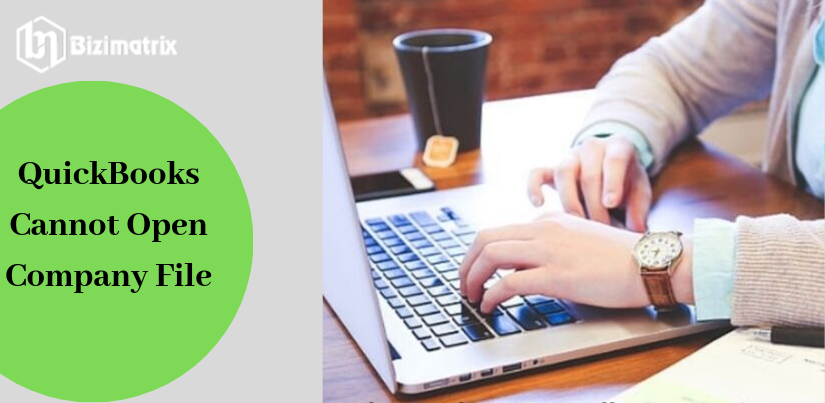Quickbooks store all user information into a digital file, name as company file and technically known as .qbw extension file. It includes all the details of the seller and purchaser. So it’s necessary to run this file properly if any user is unable to open the company file. He can face several issues, like unable to edit any info, unable to generate & print invoice, etc. So if you are facing Quickbooks cannot open the company file issue. Then you must read this blog because, in this blog, we have discussed every small cause behind this company file error.
One of the main causes of the company file unable to open is, the user has done wrong configuration settings in his computer, like incorrect date, incorrect firewall setting, and outdated Quickbooks version. So let’s try to understand why Quickbooks will not open the company file.
Why Quickbooks cannot Open Company File
Quickbooks accounting software is helpful for beginner businessman because it has a very simple user interface, that allows us easily maintain our bookkeeping accounting, financial accounting without any accounting knowledge. Besides, its advantages sometimes Quickbooks throw runtime errors, like Quickbooks, cannot open the company file issue. There might several causes behind these issues, and below we have listed some reasons why Quickbooks cannot open the company file.
- Admin protects Quickbooks company file.
- You are using an older version of Quickbooks software.
- User already opens a company file, and try to open another company file.
- Corrupted or virus affected company files.
- You are trying to access the company file, which is not available in your system hard disk.
- Quickbooks is unable to find the path of the company file\
- System data & time is incorrect.
You might face these errors messages:
- Fail the login into the company file.
- Unrecoverable error.
- Error 3371,
- C=XXX error messages,
- HX0X error (H202 or H505)
- 6000 series (i.e., 6123 or 6189)
How To Resolve Quickbooks cannot open Company File Issue?
You can easily resolve it by below steps. But before proceeding to error fixing methods, we should update our Quickbooks, because outdated version usually denies any technical support. And the latest Quickbooks version itself resolves many Quickbooks errors.
There are following steps to fix QuickBooks Cannot Open QuickBooks File:-
Solution 1: Open your company file from QuickBooks
- Get to the file.
- Click the open and restore the company file.
- Please select the file type and open it.
- The file is located in then navigate to the folder.
- Choose the file.
- Click on open the file.
Solution 2: Prevent the automatic Opening of QuickBooks Windows
- Get to the No company open window.
- Your company file is found.
- Upon the keyboard, press, and hold the ALT key.
- Click open the file.
In this case, you can open the file then,
- Get the edit menu.
- Click on preferences.
- Choose the Desktop View.
- Click the Don’t save the QuickBooks Desktop.
- Click on Ok.
Solution 3: Edit Name.TLG and.ND extensions
- You are open your company file folder location.
- Right-click on the transaction log file.
- Change the QB company file name OLD.qbw.TLG.
- Open the company file.
- QuickBooks should create files of the.TLG and.ND extensions.
- You should not delete these files, as they could be used to recover lost data.
Solution 4: Change the location fo your company file
- You are creating a new folder in C: drive.
- Open your company file folder location.
- Upon the keyboard, press and hold the ALT key.
- Choose the company file while doing so.
- Right-click on the company file and click the copy.
- The new folder is navigated and click on the paste.
Solution 5: Check your company file Extension
- Open your company file folder location.
- Right-click on your QB company file.
- Click the properties.
- The file type is a QuickBooks Company file that verified.
- The file size is a minimum of 7MB that verified.
- Click the Advanced.
- Make sure you check the compress and encrypt options.
- Click on Ok.
Solution 6: Rename your Company file
- Open your QuickBooks company file folder location.
- Right-click on the QB company file.
- Click on Rename the file.
- Change the name of the company file.
- This new name does not exceed three letters, make sure that.
- TLG is available in this case, then rename it.
Solution 7: Troubleshoot Your Installation
- Run the QuickBooks Install Tool.
- Repair your QB Installation.
- Perform a Clean reinstall.
Conclusion
Company file not opening issue generally occurs when your file got damaged. Hence we advise, use Quickbooks tool hub because it has Quickbooks file doctor tool that repairs damage company files. You can easily download and install it in your system to repair any company file.